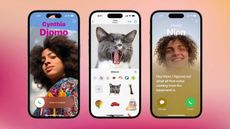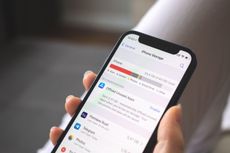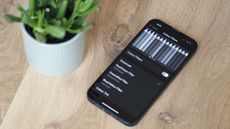Apple's new 'Voice Isolation' will make your call quality on an iPhone a million times better – here's how to turn it on
Minimize background noise by enabling Voice Isolation on your iPhone


Do you want to improve the sound quality of your iPhone calls? Good news, Apple has a new setting that will do just that.
It’s called Voice Isolation, and while it’s been available for some time on FaceTime and other third-party apps, it’s now an option for voice calls as well, with the arrival of iOS 16.4.
Here’s how to use this new iPhone trick and clearer, better phone conversations going forward.
What is Voice Isolation for iPhone?
Voice Isolation uses the machine learning powers of Apple’s latest iPhone chips to block ambient sound in real-time.
In short, when you’re on a call with Voice Isolation enabled, your voice will be prioritized, dampening background audio and making your voice sound as crisp and clear as possible.
How to use Voice Isolation on your iPhone
Oddly, Apple doesn’t make Voice Isolation the default for calls, nor is it obviously placed in the Settings menu. Instead, you need to toggle it on in whatever app you’re using via the Control Center.

1. Make sure you’re using iOS 16.4. Check by going to Settings, then General, then About. If you’re on an earlier version, go back to the General section and tap Software Update to download the latest build of iOS.
2. Start a call using the phone or FaceTime apps.

3. When your call is underway, drag down from the top right-hand corner of your screen to bring up Control Center — a range of quick options for your iPhone.

4. Tap the microphone icon in the top right corner of the grid to open the mic settings.

5. Select Voice Isolation from the list of options.
The good news is that you don’t have to do this every time you make a call, as the phone will default to whatever you used last time around.
For most people that means they’ll never have to think about it again as long as they’re happy with the improved call quality that Voice Isolation mode brings.
But alongside Voice Isolation and Standard modes, there’s a third option: Wide Spectrum. This mode is the opposite of Voice Isolation mode, designed to capture as much sound as possible, which is handy if you specifically want the person on the other end of the call to hear what’s going on in the background.
That said, this setting is intended for FaceTime. If you try and enable it for voice calls, you’ll get a “currently unavailable” message, which suggests it may one day arrive for regular phone conversations too.
Can I use Voice Isolation on third-party apps?
Voice Isolation is available to third-party apps via an API, meaning that plenty of programmes that support video calling will also let you boost the sound quality.
The likes of WhatsApp, Teams, Slack, Signal and Instagram all support the feature in the same way outlined above. Just boot up your favorite communications app, start a call and test it via Control Center.
What iPhones support Voice Isolation?
For voice calls, you need iOS 16.4, which includes the following handsets in reverse chronological order:
However, Apple’s official support page for Spatial Audio, Voice Isolation and Wide Spectrum omits both 2017’s iPhone X and iPhone 8 series.
This is likely because these handsets were the first chips to contain a dedicated Neural Engine for machine learning tasks, and presumably the earliest implementation is not quite up to the job, even if it laid the framework for what followed.
That also means that older phones capable of reaching iOS 15 for FaceTime Voice Isolation support — the iPhone 7, iPhone SE (2016 model) and iPhone 6s series — are also illegible, even though it’s available in the software.
Be The First To Know
The Livingetc newsletter is your shortcut to the now and the next in home design. Subscribe today to receive a stunning free 200-page book of the best homes from around the world.
Freelance contributor Alan has been writing about tech for over a decade, covering phones, drones and everything in between. Previously Deputy Editor of tech site Alphr, his words are found all over the web and in the occasional magazine too. He often writes for T3 and Tom's Guide. When not weighing up the pros and cons of the latest smartwatch, you'll probably find him tackling his ever-growing games backlog. Or, more likely, playing Spelunky for the millionth time.
-
 These 12 Best Table Lamps for Your Desk — Perfect Glows for a Creative Home Office
These 12 Best Table Lamps for Your Desk — Perfect Glows for a Creative Home OfficeThe best table lamps for your desk is have a soft, targeted glow. Elevate your WFH set-up with these stylish picks endorsed by Style Editor Brigid Kennedy
By Brigid Kennedy Published
-
 The Nespresso VertuoPlus is 30% Off for President's Day, and it's Kim Kardashian's Coffee Maker of Choice
The Nespresso VertuoPlus is 30% Off for President's Day, and it's Kim Kardashian's Coffee Maker of ChoiceThis sleek and stylish coffee maker was spotted in Kim's home bar, and you can currently save $60 if you buy yours from Amazon
By Lilith Hudson Published
-
 Apple's genius new trick makes it so easy to share passwords between iPhones
Apple's genius new trick makes it so easy to share passwords between iPhonesIf you’re an all-iPhone household, sharing passwords just got easier. Here’s how to use Apple’s new password sharing feature
By Alan Martin Published
-
 5 lesser-known tricks your iPhone can do with iOS 17 that are total game-changers
5 lesser-known tricks your iPhone can do with iOS 17 that are total game-changersHave you downloaded iOS 17 yet? Here are the five neatest new features to try.
By Alan Martin Published
-
 How to set up a "Contact Poster" in iOS 17 – the new trick that let's you personalize your iPhone to the next level
How to set up a "Contact Poster" in iOS 17 – the new trick that let's you personalize your iPhone to the next levelThe latest version of iOS lets iPhone users give each of their contacts a full-screen poster when they call. Here’s how to do it.
By Alan Martin Published
-
 7 genius new things your iPhone will be able to do when iOS 17 drops – the voicemail trick is a gamechanger
7 genius new things your iPhone will be able to do when iOS 17 drops – the voicemail trick is a gamechangerApple's latest operating system comes with some great new features that offer more personal and intuitive ways to use your phone
By Lilith Hudson Published
-
 Five genius things Siri can do for your iPhone that you've probably never used before
Five genius things Siri can do for your iPhone that you've probably never used beforeSiri can do an awful lot for you if you know how. Here are some of the iPhone virtual assistant’s best functions
By Alan Martin Published
-
 6 simple iPhone tricks to free up your phone's storage and clear apps you probably didn't know eat up your GB
6 simple iPhone tricks to free up your phone's storage and clear apps you probably didn't know eat up your GBMake space for the things you need on your iPhone with these quick and easy shortcuts
By Lilith Hudson Published
-
 How to make an iPhone's battery last longer – 12 tips to extend a charge, plus the one setting to always have turned on
How to make an iPhone's battery last longer – 12 tips to extend a charge, plus the one setting to always have turned onAs your iPhone gets older, its battery will gradually decline. Here’s how to get the most battery life out of it to spare your charger anxiety
By Alan Martin Published
-
 How to change an iPhone to greyscale –the easy settings tweak that's supposed to help battle screen addiction
How to change an iPhone to greyscale –the easy settings tweak that's supposed to help battle screen addictionCould changing one setting in your phone really be the solution to bringing down your screen time? We put it to the test
By Hugh Metcalf Published