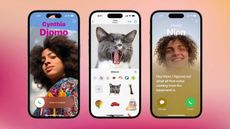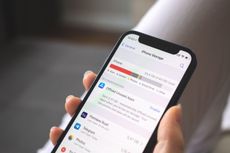Apple's genius new trick makes it so easy to share passwords between iPhones
If you’re an all-iPhone household, sharing passwords just got easier


Sharing passwords with people is a pain. If you’re the account holder of a shared service, you’ll have to put up with being occasionally pestered, and if you’ve picked a secure randomly generated password, you’ll have to track it down too.
But if you’re in a household full of iPhone users, Apple has a simple solution that’ll make things run a lot more smoothly. With the latest version of iOS, Apple KeyChain has been updated to let you share passwords with a select group of people, without them needing to bother you again after the initial setup is done.
'For easier and more secure password and passkeys sharing, users can share passwords with a group of trusted contacts,' the company explains. 'Everyone in the group can add and edit passwords to keep them up to date. Since sharing is through iCloud Keychain, it’s end-to-end encrypted.'
Here's how this iPhone trick works.
What you need
To take advantage of Apple’s new password sharing feature, you need an iPhone and iOS 17. The requirement of the latter means that not all iPhones will work, as only handsets from 2018’s iPhone XR and later are compatible.
Note that everybody you want to share passwords with also needs to be on iOS 17. That means that only fellow iPhone users are invited, and they all need to have handsets made in the last five years.
Make sure everyone is updated to iOS 17 before you begin. To do this, open Settings, then tap General, followed by Software Update.
You’ll also need to be using Apple Keychain as your password manager as this is an Apple solution. If you’re on LastPass or Bitwarden, this isn’t for you.
How to share passwords with people on iPhone
Okay, with that out of the way, let’s get started.

2. If you’re on iOS 17 visiting for the first time, you’ll see a box labelled “Share Passwords with Family”. Just tap “Get Started” to begin. Alternatively, you can press the ‘Plus’ sign in the top right-hand corner, and tap “New Shared Group”.

3. Either way, you’ll now see a quick explainer from Apple outlining the process. You create a group with the people you want to work with, then you pick the passwords to share with them. As the creator, you’re the person who can add or remove people at any time. Tap “Continue”.

4. Now you create a name for your group (perhaps “Home” if it’s for family use, or “Work” if it’s for passwords shared with colleagues). You’ll be the only member, so tap the plus sign next to “Add People”.
5. Search your contacts for people to add to your group. Only those showing up in blue are eligible (i.e: they have an iPhone running iOS 17 or later). Select them and tap “Add”.

6. You might get a warning that some of their devices need updating, but as long as at least one is usable, you can tap “Continue”.

7. You’ll now have the option to notify members via iMessage. Tap “Notify via Messages” if you want to let them know, or “Not Now” if you prefer to fill them in later.

8. You may have already been prompted to select which passwords you want to share, but if not you can do it now. Simply tap the plus sign in the top right-hand corner, and press “Move Passwords to Group.”

9. From here, tick the passwords you want to share and then tap “Move”. Voila, your selected contacts now have access.

Be The First To Know
The Livingetc newsletter is your shortcut to the now and the next in home design. Subscribe today to receive a stunning free 200-page book of the best homes from around the world.
Freelance contributor Alan has been writing about tech for over a decade, covering phones, drones and everything in between. Previously Deputy Editor of tech site Alphr, his words are found all over the web and in the occasional magazine too. He often writes for T3 and Tom's Guide. When not weighing up the pros and cons of the latest smartwatch, you'll probably find him tackling his ever-growing games backlog. Or, more likely, playing Spelunky for the millionth time.
-
 7 Ways Expert Organizers Reduce Visual Clutter in the Kitchen — 'They're Virtually Effortless!'
7 Ways Expert Organizers Reduce Visual Clutter in the Kitchen — 'They're Virtually Effortless!'Follow these expert tips to reduce the cluttered look in your kitchen and create a visually harmonious space perfect for hosting
By Imogen Williams Published
-
 The 12 Best Table Lamps for Reading —I'm a Certified Bookworm (and Shopping Expert)
The 12 Best Table Lamps for Reading —I'm a Certified Bookworm (and Shopping Expert)When it comes to table lamps for reading, I don't mess around. If you're the same, this edit is for YOU (and your books, or course — and good recommendations?)
By Brigid Kennedy Published
-
 9 iPhone Camera Tricks to Make Your Holiday Photos and Video Better Than Ever This Year
9 iPhone Camera Tricks to Make Your Holiday Photos and Video Better Than Ever This YearA professional photographer gives us the low down on how to make your festive photos more magical, just using your iPhone camera
By Hugh Metcalf Published
-
 5 lesser-known tricks your iPhone can do with iOS 17 that are total game-changers
5 lesser-known tricks your iPhone can do with iOS 17 that are total game-changersHave you downloaded iOS 17 yet? Here are the five neatest new features to try.
By Alan Martin Published
-
 How to set up a "Contact Poster" in iOS 17 – the new trick that let's you personalize your iPhone to the next level
How to set up a "Contact Poster" in iOS 17 – the new trick that let's you personalize your iPhone to the next levelThe latest version of iOS lets iPhone users give each of their contacts a full-screen poster when they call. Here’s how to do it.
By Alan Martin Published
-
 7 genius new things your iPhone will be able to do when iOS 17 drops – the voicemail trick is a gamechanger
7 genius new things your iPhone will be able to do when iOS 17 drops – the voicemail trick is a gamechangerApple's latest operating system comes with some great new features that offer more personal and intuitive ways to use your phone
By Lilith Hudson Published
-
 Five genius things Siri can do for your iPhone that you've probably never used before
Five genius things Siri can do for your iPhone that you've probably never used beforeSiri can do an awful lot for you if you know how. Here are some of the iPhone virtual assistant’s best functions
By Alan Martin Published
-
 6 simple iPhone tricks to free up your phone's storage and clear apps you probably didn't know eat up your GB
6 simple iPhone tricks to free up your phone's storage and clear apps you probably didn't know eat up your GBMake space for the things you need on your iPhone with these quick and easy shortcuts
By Lilith Hudson Published
-
 How to make an iPhone's battery last longer – 12 tips to extend a charge, plus the one setting to always have turned on
How to make an iPhone's battery last longer – 12 tips to extend a charge, plus the one setting to always have turned onAs your iPhone gets older, its battery will gradually decline. Here’s how to get the most battery life out of it to spare your charger anxiety
By Alan Martin Published
-
 How to turn your HomePod or HomePod mini into the ultimate speaker for your TV
How to turn your HomePod or HomePod mini into the ultimate speaker for your TVWant your HomePod speaker to start pulling its weight? Here's how to use it as the ultimate audio booster for your TV.
By Caroline Preece Published