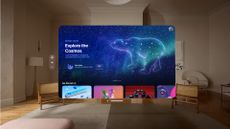Google Multisearch explained - the new innovation that makes it so much easier to live and work creatively
Multisearch is the newest search tool trick up Google's sleeve, but how does it work and why will you love it?
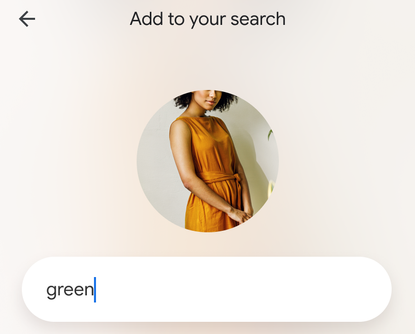

Google Multisearch has just been announced, the newest search engine tool and one we think will make a whole world of difference to way you work, shop and use the internet. Powered by AI, Multisearch can be used within Google Lens and allows users to go beyond words alone by taking a photo and asking questions about what they see.
Whether it's hunting down that patterned rug you can't find anywhere or finding the exact design of a wallpaper, Multisearch will make it easier to describe precisely what you’re looking for.
The clever addition to Google uses both text and images at the same time so that you're no longer reliant on streams of vague adjectives to find what you need. Users can either search one of their existing images or screenshots, or snap a quick photo of what they see and Google will display similar items. By tapping the '+ Add to your search' button, users can then add text to customise their search for alternative results.
We think it's a nifty piece of kit that will save us all countless minutes spent searching for those elusive decor items we just have to get our hands on. But how does this new piece of the smart home puzzle actually work?
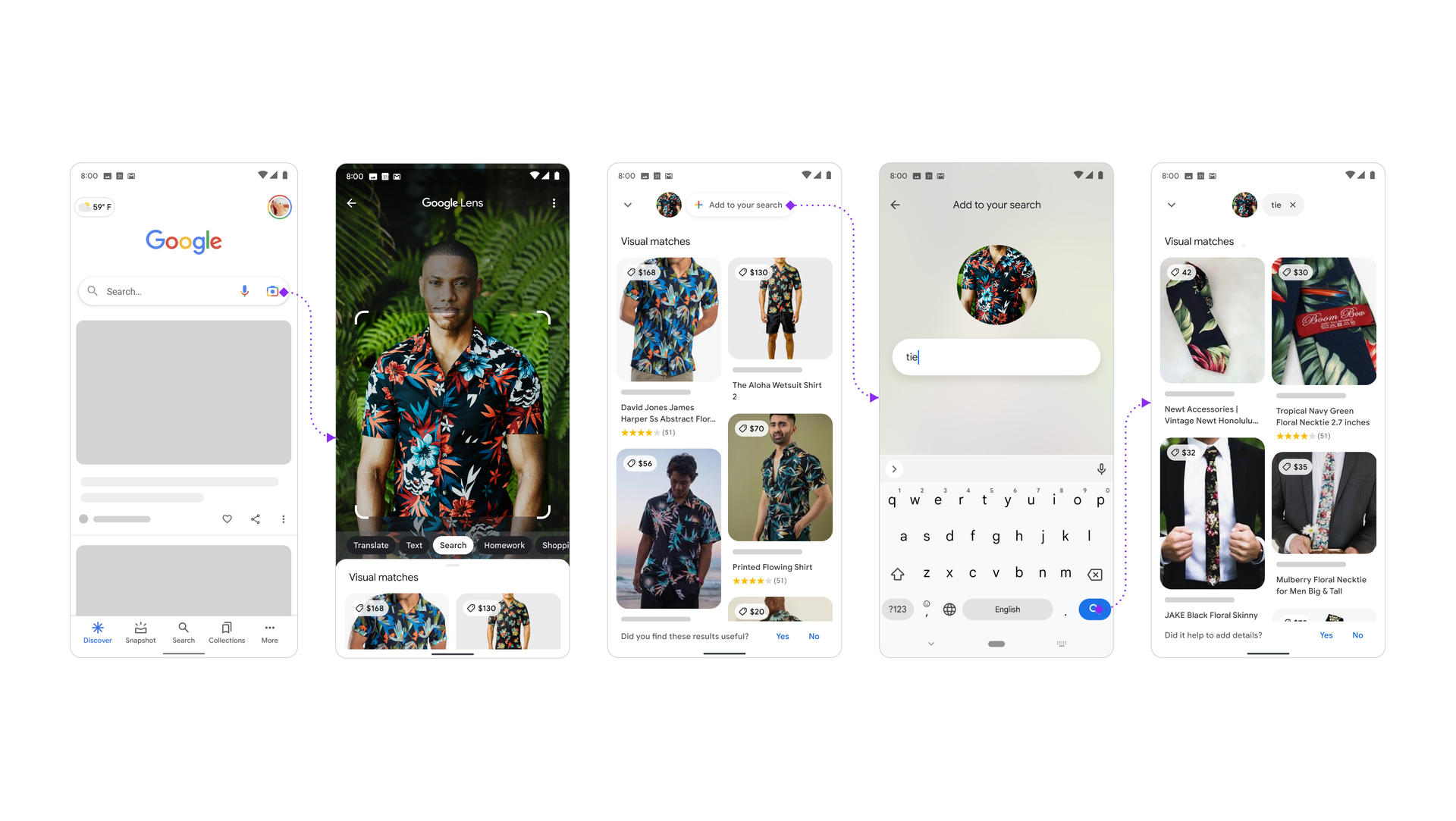
HOW DOES MULTISEARCH WORK?
It might sound confusing, but Multisearch really is as simple as clicking a few buttons. To get started, open up the Google app on Android or iOS and tap the Lens camera icon.
From here you can either search one of your screenshots or snap a photo of the world around you, like the stylish wallpaper pattern at your local coffee shop or your friend's purple velvet couch. You can then swipe up and tap the '+ Add to your search' button to add text to the search.
If you love your friend's velvet couch but the deep purple doesn't quite match the color scheme in your own home, you can customise your search by adding a different color to your search bar, such as green. Google will then show you results of similar couches in green rather than purple, giving you a myriad of options from across the internet.

Of course, the query you add to Google isn't restricted to color, either. You might want to find a matching stool for your couch by snapping a photo and typing in 'foot stool'. You can even snap a picture of your houseplants and ask for care instructions specific to that plant. If you ask us, it doesn't get more revolutionary than that.
According to Google, all this is made possible by their latest advancements in artificial intelligence, which is making it easier to understand the world around us in more natural and intuitive ways.
How do I use Google Multisearch?
It's pretty straightforward to use Google Multisearch - all you need is a smartphone and something you want to research.
To use Multisearch, all you need to do is open the Google app on your Android or iOS smartphone, tap the Lens camera icon and either search one of your screenshots or take a picture from your camera roll. Then, swipe up and press the "+ Add to your search" button to add text.
It's an ingenious way of being able to find out where a fabric is from that you might have spotted out and about, or to get all the details for an image you want to use on a design moodboard.
What's the point of Google Multisearch?
There are so many uses for Multisearch that once you've had a few goes with it you'll start to wonder how you ever got by without it.
Firstly, it's great for design questions as it really helps to narrow your search by including visuals, too. So if you are looking for a particular style of coffee table, and you have an image of one you like, you can add that into your Multisearch along with the specific text.
'I've been playing with it Multisearch and it has helped me find a coffee table after all this time,' says Livingetc editor Pip Rich. There is one I screen snapped a long time ago, a one-off by the architect Joseph Dirand, that he made for his own home. I was able to upload that image (which, when I've done using just Google images I've only been shown images of that table again), and ask questions about its color, material and shape. I was taken to a very similar piece on Selency I'd never have got to otherwise.'
Multisearch is also useful for working out which wallpaper is used in a cafe you happen to be in, what the type of paint finish you've seen uncredited in a picture on social media, or for facts about a building that happens to be right in front of you.
Be The First To Know
The Livingetc newsletter is your shortcut to the now and the next in home design. Subscribe today to receive a stunning free 200-page book of the best homes from around the world.

Lilith Hudson is the News Editor at Livingetc, and an expert at decoding trends and reporting on them as they happen. Writing news, features, and explainers for our digital platform, she's the go-to person for all the latest micro-trends, interior hacks, and color inspiration you need in your home. Lilith discovered a love for lifestyle journalism during her BA in English and Philosophy at the University of Nottingham where she spent more time writing for her student magazine than she did studying. After graduating, she decided to take things a step further and now holds an MA in Magazine Journalism from City, University of London, with previous experience at the Saturday Times Magazine, Evening Standard, DJ Mag, and The Simple Things Magazine. At weekends you'll find her renovating a tiny one-up, one-down annex next to her Dad's holiday cottage in the Derbyshire dales where she applies all the latest design ideas she's picked up through the week.
-
 The 12 Best Wayfair Table Lamps Are All Under $200 — And Our Style Editor Wants The Lot
The 12 Best Wayfair Table Lamps Are All Under $200 — And Our Style Editor Wants The LotThese 12 best Wayfair table lamps are the perfect excuse to get a head start on your President's Day sale shopping. With discounts up to 78% off
By Julia Demer Published
-
 Kitchen Utensils Worth Keeping vs the Ones Just Taking up Space — 'It's the Secret to Decluttering Drawers'
Kitchen Utensils Worth Keeping vs the Ones Just Taking up Space — 'It's the Secret to Decluttering Drawers'Declutter and organize your kitchen cabinets and drawers with these expert-approved tips
By Ottilie Blackhall Published
-
 'Now, This is a Gamechanger' — This New "Palm-Reading" Smart Lock Might Just be the Future of Home Security
'Now, This is a Gamechanger' — This New "Palm-Reading" Smart Lock Might Just be the Future of Home SecurityIn the latest home security upgrade, Philips have launched a palm recognition smart lock for hassle-free living
By Imogen Williams Published
-
 Could it be the new air fryer? The "kitchen robot" that might become the next big countertop appliance
Could it be the new air fryer? The "kitchen robot" that might become the next big countertop applianceThis soon-to-launch countertop appliance is probably the nearest we've got to a "robot private chef" so far - but will every kitchen have one in the future?
By Hugh Metcalf Published
-
 "Smart doors" might just be the next big home tech trend – and you can buy them now from The Home Depot
"Smart doors" might just be the next big home tech trend – and you can buy them now from The Home DepotThese clever doors integrate all your home's entry smart tech into one system with the aim of making it more secure, but are they worth the cost?
By Lilith Hudson Published
-
 Could the new Apple Vision Pro change the future of our homes? Here's how it might alter the way you live with tech
Could the new Apple Vision Pro change the future of our homes? Here's how it might alter the way you live with techIs this the dawn of a new type of smart home? Here's what we know about Apple's latest tech announcement
By Lilith Hudson Published
-
 This genius hidden iPhone feature could be the secret to better sleep if you watch Netflix or listen to podcasts in bed
This genius hidden iPhone feature could be the secret to better sleep if you watch Netflix or listen to podcasts in bedThis easy-to-use setting is the best way to stop your phone playing all night if you use it to drift off to sleep
By Lilith Hudson Published
-
 Your iPhone has a free built-in plant identifier you probably didn't know about – it might be Apple's best secret feature
Your iPhone has a free built-in plant identifier you probably didn't know about – it might be Apple's best secret featureGardening can be difficult if you don't know what you're dealing with, but this free iPhone feature does half the work for you
By Lilith Hudson Published
-
 Ring is launching a security camera drone that 'patrols' your home – here's what we know so far
Ring is launching a security camera drone that 'patrols' your home – here's what we know so farWould you introduce a drone into your home as your latest security system? Well Ring's latest device does just that
By Lilith Hudson Published
-
 I'm banking on this little-known Alexa hack to nail my New Year's resolution – here's why
I'm banking on this little-known Alexa hack to nail my New Year's resolution – here's whyTry out this simple skill that will help your Alexa take you to task and help keep you focused and productive in 2023
By Hugh Metcalf Published